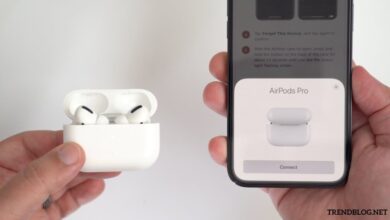Why won’t my AirPods connect to my phone? A Troubleshooting Guide
AirPods are a popular choice for wireless listening, but occasional connection issues can be frustrating. If you’re facing this problem, don’t worry! This guide will walk you through several troubleshooting steps to get your AirPods and phone back in sync. Why won’t my Airpods connect to my phone
Basic Checks Before Diving In
Before we delve into more technical solutions, let’s address some basic checks that might resolve the issue:
- Charged Up: Ensure both the AirPods and the charging case have sufficient battery life. A low battery can hinder connectivity.
- Bluetooth Enabled: Double-check that Bluetooth is activated on your phone. Navigate to your phone’s settings and locate the Bluetooth menu. If it’s disabled, turn it on.
- The Right Device: Verify you’re trying to connect to the phone your AirPods were previously paired with. They might be connected to a different device nearby.
Reconnecting and Resetting Your AirPods
If the basic checks don’t solve the problem, let’s move on to reconnecting and resetting your AirPods:
- Re-pairing: This is a simple yet effective solution. Open the AirPods case with the AirPods inside and hold it close to your phone. Look for the AirPods animation on your phone screen and follow the on-screen instructions to complete the pairing process.
- Resetting AirPods: If re-pairing doesn’t work, try resetting your AirPods. Here’s how to do it for different models:
- AirPods (1st and 2nd generations) and AirPods Pro: With the AirPods in their case, close the lid for 30 seconds. Then, open the lid and hold down the setup button on the back of the case for about 15 seconds, until the status light flashes white.
- AirPods Max: Press and hold the Digital Crown and the noise control button simultaneously for about 10 seconds, until the LED light next to the charging port flashes amber.
Software updates and device issues
Outdated software on your phone or AirPods can sometimes lead to connection problems. Here’s what to do:
- Update Your Phone: Ensure your phone is running the latest software version. Updates often address bugs and compatibility issues that might be causing the connection problem.
- Update AirPods Firmware (if applicable): While AirPods updates typically happen automatically, you can check for updates by connecting your AirPods to your phone and opening the Settings app. Tap on “Bluetooth,” then locate your AirPods and tap on the “i” icon next to them. If an update is available, you’ll see an option to update the firmware.
If updating the software doesn’t resolve the issue, it’s possible your phone or AirPods have a hardware problem. In such cases, contacting Apple Support or an authorized service provider is recommended. Why won’t my Airpods connect to my phone
Troubleshooting Bluetooth Connection Issues
Let’s explore some troubleshooting steps specific to Bluetooth connection issues:
- Forget This Device and Re-pair: On your phone, navigate to the Bluetooth settings. Find your AirPods in the list of connected devices and select “Forget This Device.” Then, follow the re-pairing steps mentioned earlier.
- Reset Network Settings: This might seem drastic, but it can sometimes resolve Bluetooth connectivity problems. Be aware that this will also reset your Wi-Fi passwords and other Bluetooth connections.
Note: The steps to reset network settings might vary depending on your phone model and operating system. For more instructions, see the user manual that came with your phone.
Addressing specific scenarios
There might be specific reasons why your AirPods aren’t connecting, depending on how you’re using them:
- Only One AirPod Connecting: Make sure both AirPods are properly seated in the charging case and ensure they have a charge. If one AirPod isn’t working, you might need to clean the charging contacts or contact Apple Support.
- Connection Issues with Specific Apps: If the connection problem occurs only with certain apps, try restarting the app or reinstalling it. You can also check the app’s settings for any audio output options.
Advanced troubleshooting (if basic solutions fail)
If you’ve tried all the steps mentioned above and your AirPods still won’t connect, here are some advanced troubleshooting options:
- Clean the AirPods: Dirt and debris can accumulate in the charging contacts of your AirPods and charging case, hindering connection. Use a dry cotton swab to gently clean the contacts.
- Check for Physical Damage: Look for any visible damage to your AirPods or charging case. If you find any cracks or tears, contact Apple Support for repair options.
When All Else Fails: Contact Apple Support
If none of the troubleshooting steps work, it’s time to seek help from Apple Support. They can provide further assistance in diagnosing the problem and determining if your AirPods require repair or replacement.