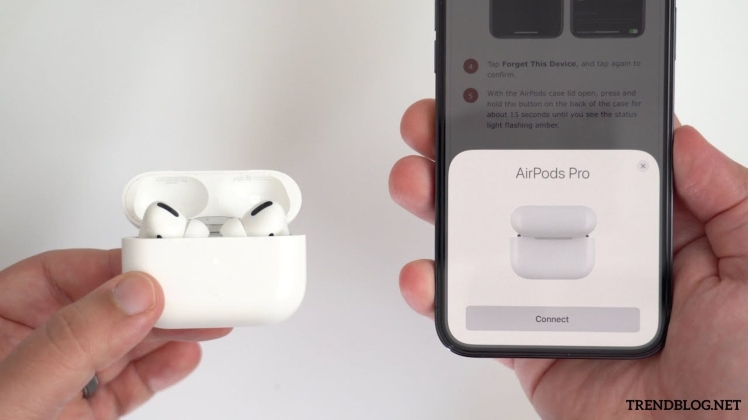
Taming the Tech: A Comprehensive Guide to Resetting Your AirPods Pro
AirPods Pro, the sleek and powerful wireless earbuds from Apple, have revolutionized the way we listen to music, take calls, and interact with our devices. But even the most cutting-edge technology can sometimes hiccup. When your AirPods Pro aren’t working the way they should, knowing how to reset them can be a lifesaver. Fear not, tech-savvy friend, for this guide will equip you with the knowledge and confidence to tackle any AirPods Pro reset situation.
When to Consider Resetting Your AirPods Pro
Before diving into the reset process, it’s crucial to understand when it’s actually necessary. Here are some common scenarios where resetting your AirPods Pro can be helpful:
- Audio issues:Experiencing crackling, static, or imbalanced sound? Resetting can clear temporary glitches and optimize audio performance.
- Connectivity problems:AirPods not connecting to your device, dropping the connection frequently, or refusing to pair? Resetting can refresh the connection and resolve pairing issues.
- Functionality issues:Buttons not working as intended, noise cancellation malfunctioning, or transparency mode acting strangely? Resetting can restore proper functionality to your AirPods Pro.
- Software updates:After updating your AirPods Pro software, encountering bugs or glitches? Resetting can ensure the update is applied correctly and eliminate any conflicts.
- Shifting ownership:Passing your AirPods Pro to someone else? Resetting erases your personal settings and data, preparing them for the new owner.
The Two-Pronged Approach to Resetting AirPods Pro
When it comes to resetting your AirPods Pro, there are two main methods:
- Soft Reset: This method is ideal for minor issues like temporary glitches or pairing problems. It doesn’t erase any settings or data.
Here’s how to perform a soft reset:
- Insert your AirPods Pro into the charging case, then shut the cover..Wait for 30 seconds.
- Open the lid and forget your AirPods Pro from your device.Go to Settings > Bluetooth, tap on the “i” icon next to your AirPods Pro, and select “Forget This Device.”
- With the lid open, For fifteen seconds, press and hold the setup button located on the back of the case.The status light will flash amber once, then white.
- Put your AirPods Pro back in your ears and bring them close to your device.You will see a prompt to connect. Tap “Connect” to re-pair your AirPods Pro.
- Hard Reset: This method completely erases all settings and data from your AirPods Pro, returning them to factory settings. It’s suitable for more serious issues or when you want to start fresh with a new owner.
Here’s how to perform a hard reset:
- After putting your AirPods Pro in the charging case, shut the cover.Wait for 30 seconds.
- Open the lid and keep it open.For fifteen seconds, press and hold the setup button located on the back of the case. The status light will flash amber, then white twice.
- After the second white flash, keep holding the button until the status light flashes amber again.This will take about 10 seconds.
- Wait 15 seconds after closing the charging case’s cover.
- Open the lid again and bring your AirPods Pro close to your device.You will see a prompt to connect. Tap “Connect” to re-pair your AirPods Pro.
Remember: When performing a hard reset, you’ll need to re-pair your AirPods Pro with all your devices again and reconfigure any personalized settings.
Troubleshooting Tips and Additional Notes
- Ensure your AirPods Pro are charged sufficiently before attempting a reset.
- If the issue persists after a reset, try cleaning your AirPods Pro carefully with a soft, dry cloth.
- For additional help, get in touch with Apple Support if the issue persists.
- Remember, resetting your AirPods Pro doesn’t fix hardware issues. If your AirPods Pro are physically damaged, you might need professional repair.
By understanding the different reset methods and when to use them, you can effectively troubleshoot common issues with your AirPods Pro and keep them performing at their best. Remember, knowledge is power, and when it comes to your tech, knowing how to reset your AirPods Pro can save you time, frustration, and keep the music flowing.

