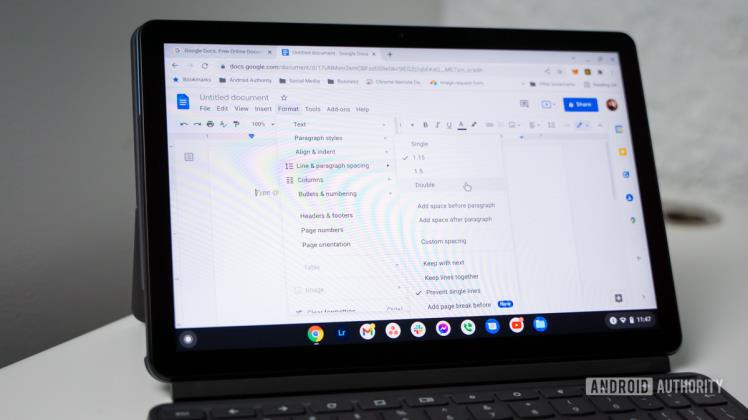
How to Double Space in Google Docs
How to Double Space in Google Docs
Google Docs is a popular online word processor that allows you to create and edit documents, collaborate with others, and access your files from anywhere. One of the features that Google Docs offers is the ability to adjust the spacing between lines of text. This can help you improve the readability and appearance of your document, as well as meet the formatting requirements of some academic or professional settings.
In this article, we will show you how to double space in Google Docs, which means setting the line spacing to twice the size of the font. We will also explain how to apply double spacing to the whole document, a specific section, or a single paragraph.
How to Double Space the Whole Document
If you want to double space the entire document, you can follow these simple steps:
- Open your document in Google Docs.
- Click on Formatin the menu bar, then select Line spacing.
- Choose Doublefrom the drop-down menu.
Alternatively, you can use the keyboard shortcut Ctrl + 2 (Windows) or ⌘ + 2 (Mac) to double space the whole document.
How to Double Space a Specific Section
If you only want to double space a certain part of your document, such as a heading, a quote, or a list, you can do so by selecting the text that you want to modify and following the same steps as above.
- Select the text that you want to double space.
- Click on Formatin the menu bar, then select Line spacing.
- Choose Doublefrom the drop-down menu.
How to Double Space a Single Paragraph
If you want to double space a single paragraph, you can use the same method as above, but instead of selecting the text, you can place your cursor anywhere within the paragraph that you want to change.
- Place your cursor within the paragraph that you want to double space.
- Click on Formatin the menu bar, then select Line spacing.
- Choose Doublefrom the drop-down menu.
How to Change the Default Line Spacing
If you prefer to use double spacing as the default setting for your documents, you can change it in the Google Docs preferences. Here is how to do it:
- Click on Filein the menu bar, then select Page setup.
- Under the Line spacingsection, choose Double from the drop-down menu.
- Click on Set as defaultat the bottom of the window.
- Click on OKto confirm.
Now, every new document that you create will have double spacing as the default line spacing. You can always change it back to single or custom spacing if you want.
Conclusion
Double spacing in Google Docs is a simple and useful feature that can help you format your documents according to your needs and preferences. Whether you want to double space the whole document, a specific section, or a single paragraph, you can easily do it with a few clicks or a keyboard shortcut. You can also change the default line spacing to double if you want to save time and avoid repeating the same steps for every document. We hope this article has helped you learn how to double space in Google Docs.


